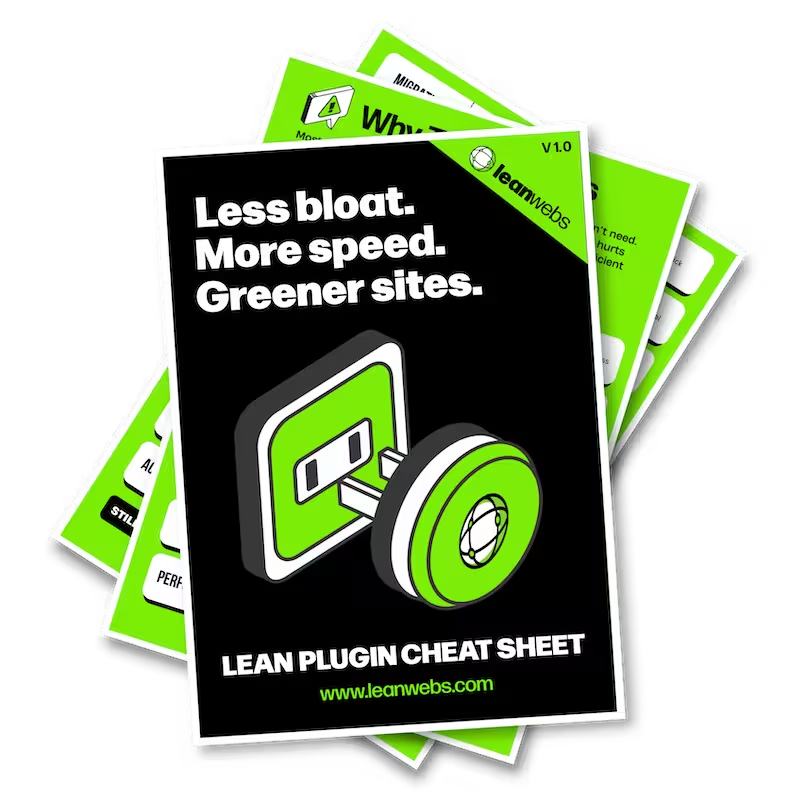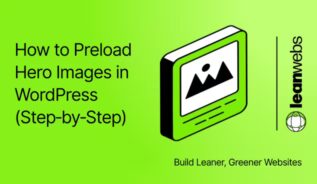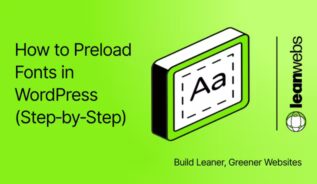WooCommerce’s storefront magic comes with baggage: a stack of JavaScript and CSS that still loads on your blog posts, landing pages and “about” screen. Those extra kilobytes slow first paint, dent Core Web Vitals and waste energy. Happily, you can strip the bloat in under an hour, and this guide walks you through every step.
Spot the slowdown from WooCommerce scripts on your non-shop pages
Run a Lighthouse quick-scan to flag sluggish posts
Open Chrome DevTools → Lighthouse and test a typical blog post. A low “Performance” score or warnings about render-blocking resources signals trouble.
Check your Core Web Vitals for hidden bottlenecks
Look at First Contentful Paint (FCP) and Total Blocking Time (TBT). If they lag behind shop pages, WooCommerce assets are likely the culprit. For a refresher on why these metrics matter, see What is sustainable web design and why it matters.
Confirm WooCommerce is the culprit
Use the DevTools Network panel to list loaded assets
Reload the same post with the Network tab open, filtered to “JS” and “CSS”. You will see files like woocommerce.js, woocommerce-layout.css and wc-cart-fragments.js, none of which your article needs.
Zero-in on wc-cart-fragments and other heavy hitters
That file alone can add 50 ms of scripting time. Note every WooCommerce handle that appears; you’ll use them in the next step.
The Quick Fix for a Slow, Heavy Site
We optimise your site for speed, efficiency and sustainability. No rebuild. No delays. Just better performance and a lighter footprint.
Pick the right removal method for your skill level
Toggle scripts off with Perfmatters – no code required
- Install Perfmatters → WP Admin → Settings → Perfmatters → General.
- Scroll to the WooCommerce panel.
- Flip “Disable Scripts” to ON.
- Save changes.
Perfmatters will now dequeue the core WooCommerce scripts and styles on every page except product, cart, checkout, account and shop URLs, so your store remains fully functional.
Trim assets with Asset Clean Up’s Script Manager
Inside Asset Clean Up choose the page type, tick the WooCommerce files to dequeue, then apply the change site-wide to similar templates.
DIY it: a lean functions.php snippet using wp_dequeue_script
Prefer code? Drop the snippet below into a child theme or the Code Snippets plugin:
/**
* Stop WooCommerce assets from loading on non-shop pages.
*/
add_action( 'wp_enqueue_scripts', 'lw_remove_wc_assets', 100 );
function lw_remove_wc_assets() {
// Bail if WooCommerce isn’t active.
if ( ! function_exists( 'is_woocommerce' ) ) {
return;
}
// Keep assets only on core WooCommerce views.
if ( ! is_woocommerce() ) {
// Scripts
wp_dequeue_script( 'wc-cart-fragments' );
wp_dequeue_script( 'woocommerce' );
// Styles
wp_dequeue_style( 'woocommerce-general' );
wp_dequeue_style( 'woocommerce-layout' );
wp_dequeue_style( 'woocommerce-smallscreen' );
}
}The conditional guards ensure basket and checkout still work.
Stage, test, and roll back safely
Spin up a staging copy (or schedule a maintenance window)
Many hosts offer one-click staging. If yours doesn’t, schedule a quiet 30-minute window.
Run end-to-end checkout tests with Query Monitor
Activate Query Monitor to surface PHP errors, then:
- Add a product to cart.
- Apply a coupon.
- Complete checkout (use test gateway).
No red flags? You’re good to ship.
Keep a one-click rollback in your back pocket
Perfmatters and Asset Clean Up let you re-enable assets instantly. For code changes, comment-out the snippet.
Measure and celebrate the win
Retest with Lighthouse and Core Web Vitals
Run Lighthouse again on the same blog post. FCP should fall and TBT should shrink. Record the before/after scores.
Calculate CO₂ savings via Website Carbon Calculator
Paste both URLs into the Website Carbon Calculator. Less transferred data equals fewer emissions. For deeper context on digital footprints, check How to calculate your website’s carbon impact.
Wrap Up
Lean, fast pages please users, search engines and the planet. Removing WooCommerce’s always-on scripts is among the easiest ways to get there.